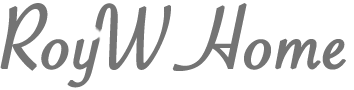Admin Guide at Your Service
by Roy Winkelman
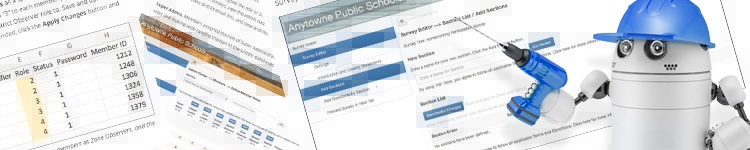
We love interacting with TIM Tools clients via email, phone, or videoconference. Sometimes a conversation with a real live human is the most efficient way of getting started with TIM Tools. When we get a phone call from a tech director who says, “I need to purchase a license forTIM Tools today. Our Superintendent wants all our teachers to take the TUPS during in-service this Friday,” we know that no one will have time to read a manual and we’re very happy to walk folks through processes or even upload membership spreadsheets to get a TIM Tools instance up and running.
At other times a client may prefer just to look up an answer to a TIM Tools question. The Admin Guide makes it pretty easy to find the information you’re looking for. We’ve tried to break the help files down into the sorts of tasks users are likely to ask about. The entire Admin Guide is available at: https://fcit.usf.edu/matrix/project/ttag-table-of-contents/. Or just use the table of contents below.
And, as always, personalized help is just a phone call or email away. Email us at TIM@fcit.us or call 813-974-1640 weekdays 8:00-4:00 Eastern US time. With advance notice, we can schedule videoconference calls in the early morning or late evening for the benefit of our clients in Asia and Australia.
1. TIM Tools Admin Center
The Admin Center provides for management of the TIM Tools suite of applications.
Overview
Getting Started
- Admin Center Access
- Admin Center Dashboard
- Managing Zones (for Districts)
- Managing Zones (for Regional Service Agencies)
- Managing Zones (for Education Ministries, Consultants, Grantors, and Others)
- Managing Schools
Customization
Managing Members
- Uploading and Updating Members
- Profile Window
- Changing Passwords
- Defining Roles (for Districts)
- Defining Roles (for School Licensees)
- Defining Roles (for Education Ministries, RSAs, Consultants, Grantors, and Others)
Working with Data
2. TUPS
The Technology Uses and Perceptions Survey provides essential information for planning technology infrastructure and support and identifying the perceptions and PD needs of teachers.
- TUPS Intro
- Opening and Closing the TUPS
- TUPS Intro and Closing Text
- Customizing TUPS Sections and Items
- Accessing School or District TUPS Data
- TUPS Report Template
3. TIM-O / TIM-LP / TIM-R
These three tools are for classroom observation, lesson plan review, and teacher reflection.
Overview
Preparation
TIM-O
- TIM-O: Beginning an Observation
- TIM-O: Question-Based Method
- TIM-O: Matrix-Based Method
- TIM-O: Finishing an Observation
- TIM-O: Print or Share an Observation with a Teacher
- TIM-O: Editing Previous Observations
- TIM-O Report Templates
- Accessing School or District TIM-O Data
TIM-R
TIM-LP
4. TIM-C
The TIM-C allows a coach and client to document the goals, activities, progress, and outcomes of a coaching cycle.
5. ARTI
The ARTI tool provides a framework for teachers to design and conduct their own action research projects.
6. Report Tool
The Report Tool allows a school or district to create TIM-LP, TIM-O, TIM-R, or TUPS reports.
- Report Tool Intro
- Building a New Report
- View, Edit, or Delete Reports
- Interpreting TIM-O Report Data
7. Survey Tool
The Survey Tool allows a school or district to create internal or external surveys on new topics as needed.